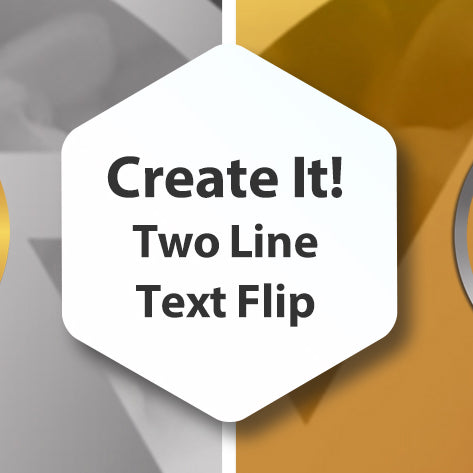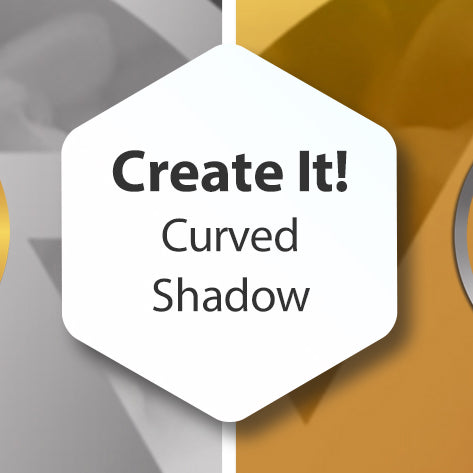
Create It! Creating a Curved Shadow
In this tutorial, I'll show you how to create the illusion that your image is slightly curved by creating a special shadow. We'll be using the Shape and Group features in Photopia as well as changing the overall User Interface...