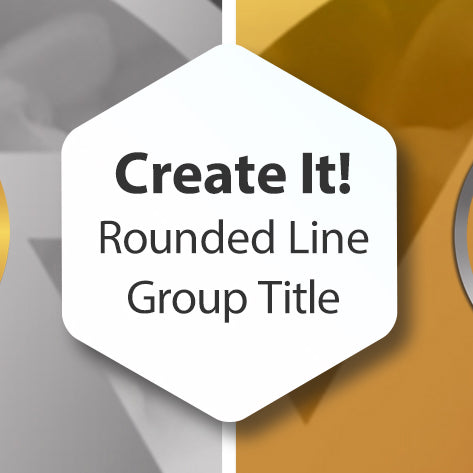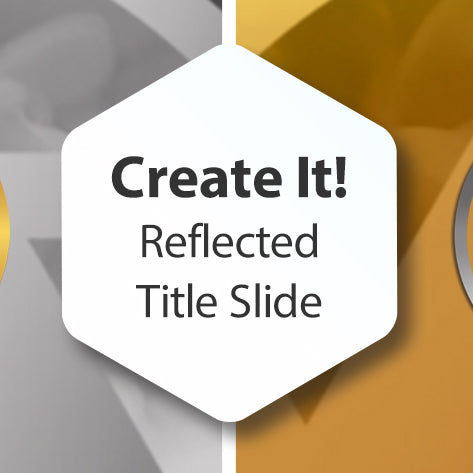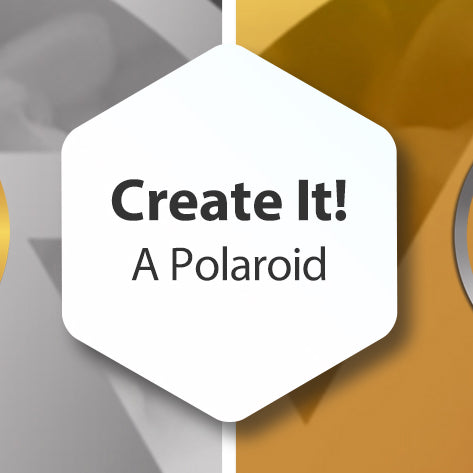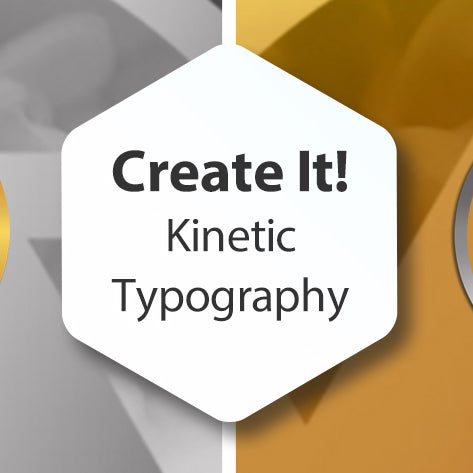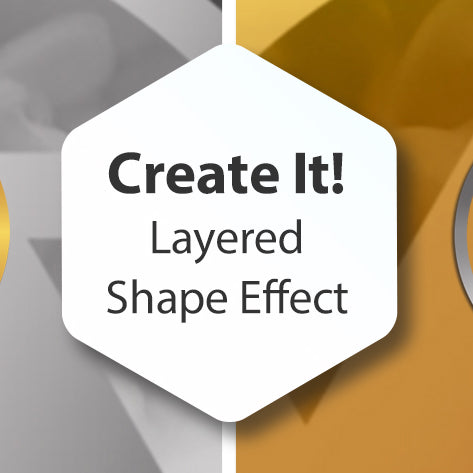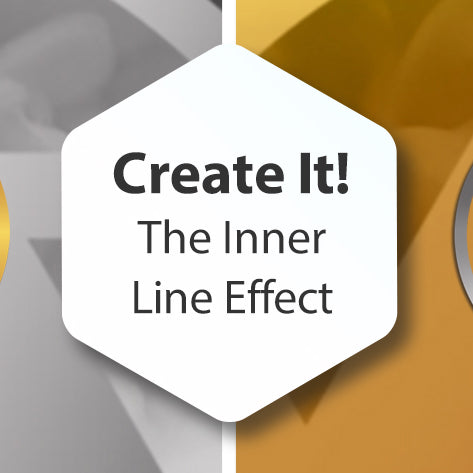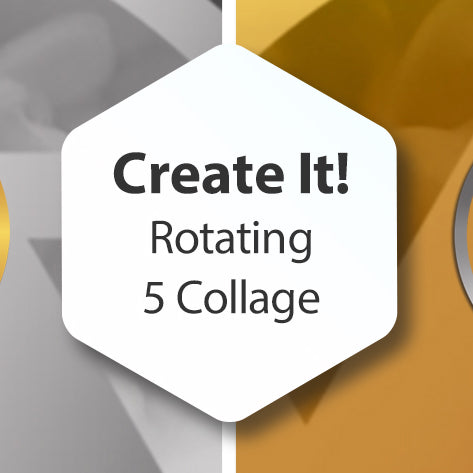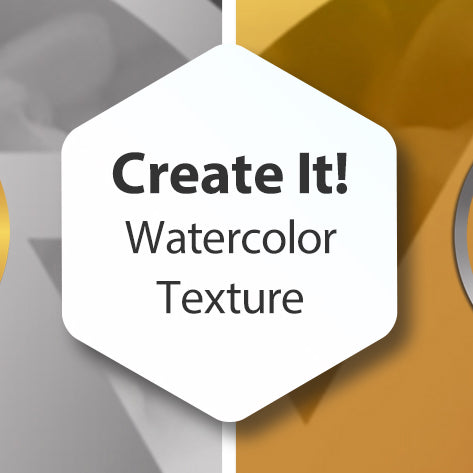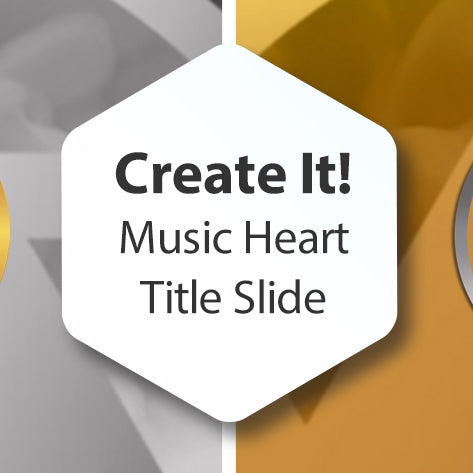
Create It! A Music Heart Title Slide
In this tutorial we'll use two Photopia-Only features: Shapes and Groups to create a light and dark version of this Title Slide. We'll also be adjusting Black Point, using Keyframes, and I'll go over why Layer Order can be a...